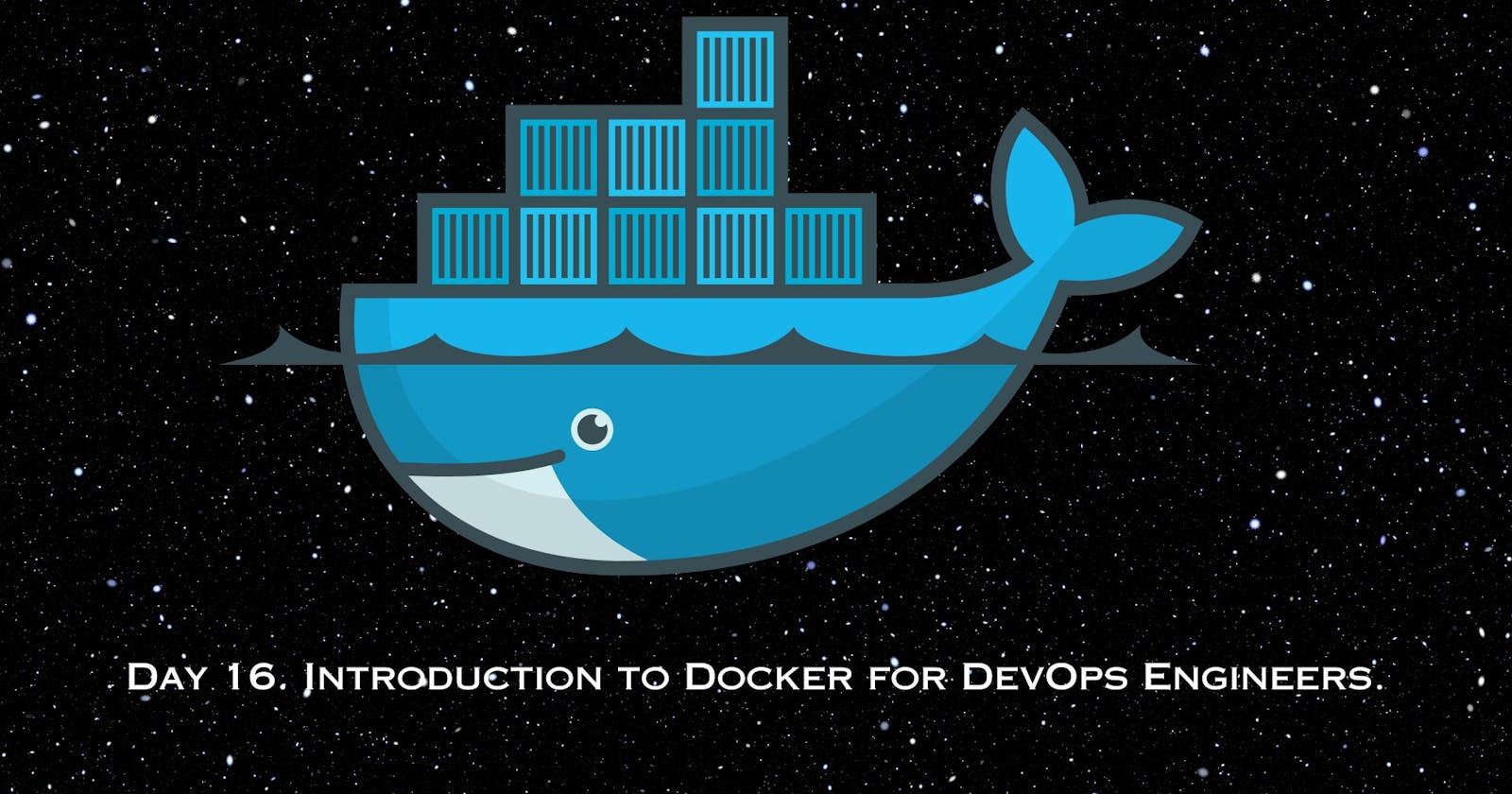In this blog, I will discuss the open-source tool — Docker. Docker is used to automate the deployment, scaling, and management of applications using containerization.
But, what are Containers?
1. Containers
Containers are lightweight, isolated environments that package an application along with its dependencies, to run seamlessly on any infrastructure. They can be run on any machine that has Docker Installed.
1.1 Container Images
Container Images or just Images are static files that cannot be edited. They are read-only files that have all the information needed to run an application.
1.2 Docker
Docker is an open-source platform that allows you to automate the deployment, scaling, and management of applications using containerization.
1.2.1 Docker Architecture
The Docker architecture, as in from the official website Docker Architecture, is:

Docker uses Client-Server architecture.
The Docker client talks to the Docker daemon, which does the actual work of building, running, and distributing your containers. They can be on the same computer or different computers, and they communicate using a special language called a REST API. Docker Compose is an additional tool that helps you manage applications made up of multiple containers.
In simple words, The Docker client is a tool that you use to give instructions to Docker, like building and running containers. The Docker daemon is present in the Docker host. When you give a command to pull the image, the daemon fetches the image through the run command and runs it.
The registry from which the image needs to be pulled, information is provided by the image itself.
Let us install Docker in a Linux OS and play around with it to understand how it works.
1.2.2 Docker Installation
First, we need to update the apt-get for security vulnerabilities. Then we install the Docker package.
sudo apt-get update
sudo apt-get install docker.io
docker ps

You can see that the “docker ps” is throwing an error: “Got permission denied while trying to connect to the Docker daemon socket at unix:///var/run/docker.sock: Get “http://%2Fvar%2Frun%2Fdocker.sock/v1.24/containers/json": dial unix /var/run/docker.sock: connect: permission denied”, which means that the current user is not added to the group docker.
So let’s add the user to docker and then reboot.
sudo usermod -aG docker $USER

Then by executing the “docker ps” command we can observer that we can see that the error is gone.

Now let us complete some tasks which are part of the #90DaysofDevops Challenge.
2. Tasks
2.1 Task 1: Use the docker run command to start a new container and interact with it through the command line/
For example, let’s run hello-world.
docker run hello-world

The above docker run command shows that the docker image installation is successful.
Let’s pull an MYSQL package from the DockerHub and interact with it in the terminal.
DockerHub is the public registry where docker images are available, powered by Docker. There are many other registries available like Amazon Elastic Container Registry, Google Container Registry, JFrog Artifactory, etc.
Also if you just want to pull the image we use docker pull to image. The docker run command pulls and builds the image.
docker pull mysql
docker run -it -e MYSQL_ROOT_PASSWORD=password mysql bash
-it stands for interactive terminal
-e stands for eb=nvironment variable
MYSQL_ROOT_PASSWORD stores the password.
Bash indicates that we can interact with the terminal via bash.
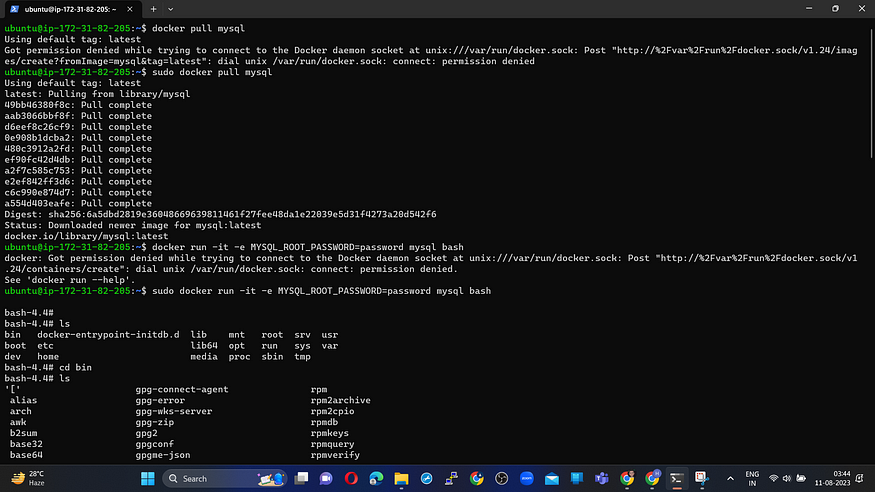



We can see that the output of the docker pull command that the tag: latest is being considered. This means that if the version is not specified, docker pulls the latest image from the registry.
We can exit the interactive terminal using the exit command.
2.2 Task 2: Use the docker inspect command to view detailed information about a container or image
To list the container and its information we use the docker ps command.

The docker inspect the command is used to obtain detailed information about Docker objects such as containers, images, networks, and volumes. It is in the JSON format.
docker inspect container_id





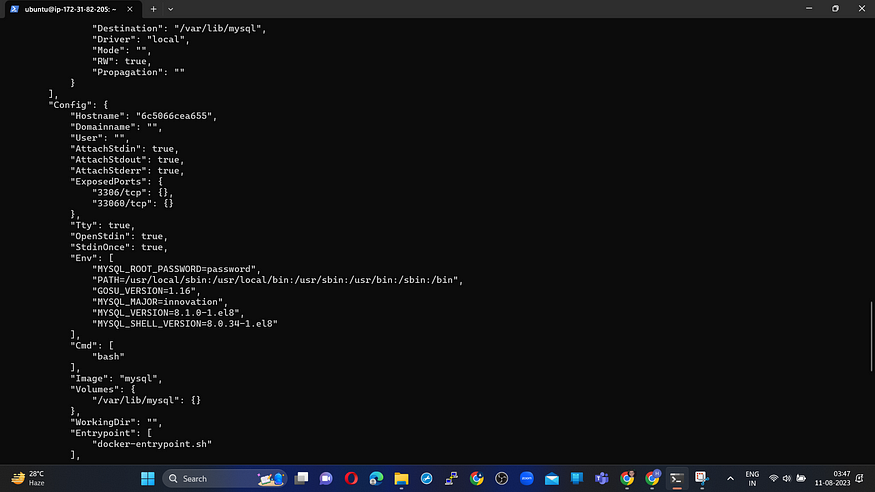


2.3 Task 3: Use the docker port command to list the port mappings for a container.
Since previously I had not bound the container to any port, first, let’s bind to the port and then use the docker port command.
docker run -p 3306:3306 -e MYSQL_ROOT_PASSWORD=password -d mysql
docker ps
docker port container_ID_thathasbeenmappedtoport

The docker port command can display the port mappings for only running containers. Hence we have run the image in detached mode (-d).
The docker port output shows the port mappings, i.e., the exposed ports of the container to the corresponding host bindings.
2.4 Task 4: Use the docker stats command to view resource usage statistics for one or more containers.
The docker stats command is used to display real-time resource usage statistics for running containers. It provides information such as CPU usage, memory consumption, network I/O, and block I/O of each container.
docker stats



2.5 Task 5: Use the docker top command to view the processes running inside a container
The docker top command is used to display running processes inside the container. This command does not provide real-time updates. For that one needs to use the docker stats command.
docker top container_id

2.6 Task 6: Use the docker save command to save an image to a tar archive
We use the docker save command to save one or more docker images to a tar archive.
docker save -o image.tar image:tag
- o specifies the path and filename for generated tar archive.

2.7 Task 7: Use the docker load command to load an image from a tar archive
The docker load command restores the saved images into your local Docker environment, making them available for use.
docker load -i image.tar
- i specify the tar archive file to load the docker images from.

Well, this was it for this blog. Until then, keep reading my blogs and connect with me on LinkedIn and let’s have a conversation.
To help me improve my blog and correct my mistakes, I am available on LinkedIn as Harsh Rajotya . Do reach me and I am open to suggestions and corrections.
#Day16 #90DaysofDevops